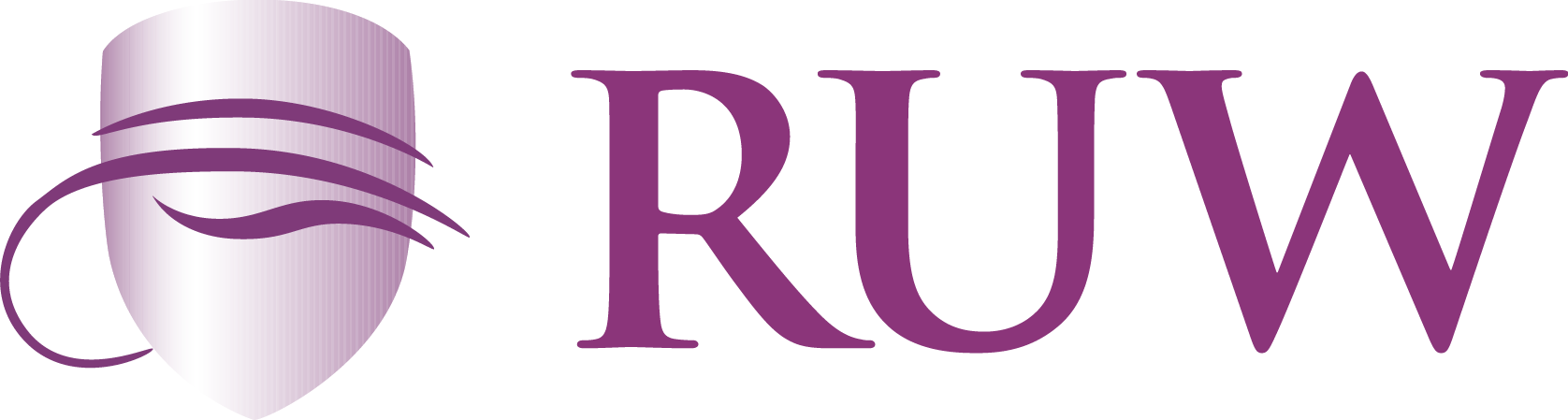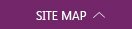Registering for Traditional Courses
Registering for Traditional Courses
You can register for traditional courses within a specified academic period.
1. Select the Register tab.
2. Select the Traditional Courses menu item.
3. Select the Period for which you want to register.
• If the status for the period is OK to register, select the Period and
continue with the registration process.
• If the status for the period is NOT OK to register, you are not authorized to register for this Period at this time. You can contact your advisor for more information.
4. Find the courses you want to take and add them to your cart
· Select Section Search.
· Enter your search criteria, and Search for the course sections you want to take.
· View the list of course sections that match your criteria
5. Verifying the List of Courses in Your Cart
· After you add a course to your cart, you can choose to View Cart.
· As necessary, update the list of courses in your cart:
Add Section: Search for the course sections you want to add to your cart.
Remove: Remove a course that you no longer want to take.
Delete Session: Remove all the courses for the specified session.
Empty Cart: Remove all the courses for the specified year an term.
6. Select View Schedule to see how your schedule looks with the course sections that are in your cart (and those for which you are already registered or are on the waitlist).
· When you are finished viewing your schedule, select Close Window.
· When you are ready to register for the courses in your cart for an open registration period, select Registration (or Register on the Cart page).
· If the course list is correct, select Next.
· If the system was unable to register you for any of the courses, it will display messages above your shopping cart.
Message Description
There are no seats available
After you added the course to your cart, other students registered for the course and the course became full. Remove the course from your cart. If your school uses waitlists, you can re-add the course to your cart and choose to Wait for a seat to open.
The course is only open to...
The course can only be taken by students who are in the specified Program, College, Department, Curriculum, Campus,and/or Class Level. Remove the course from your cart.
Status Description
Registered: You are registered for the course.
Awaiting Advisor Approval: You have added the course to your schedule, but your registration in the course is still awaiting approval from your advisor.
Drop Request Denied: Your request to drop the registered course has been denied by your advisor.
Add Request Denied: Your request to add the course has been denied by your advisor.