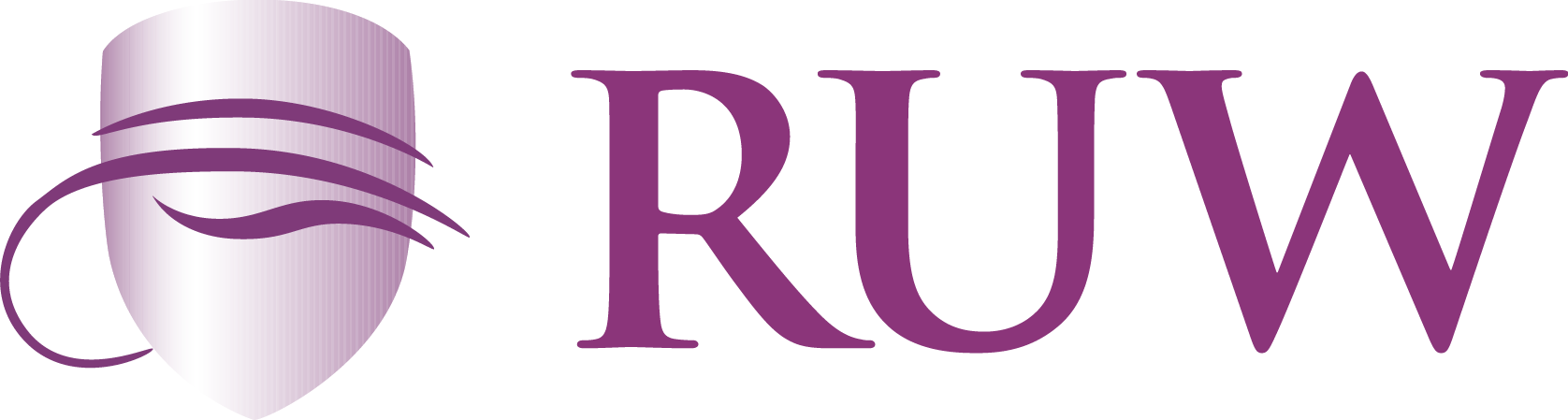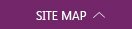Submit a Turnitin Assignment in Moodle
Submit a Turnitin Assignment in Moodle
If your instructor has created a Turnitin assignment, it will be listed as an activity marked with the Turnitin logo ():
To submit your assignment:
- Click the Turnitin assignment. The My Submissions page will open.
- At the top of the page, you will see the Start Date, Due Date.
- In the Submission Inbox, click the Submit Paper icon (
) (at right). The Submit Paper dialog will open.
- In the Submit Paper dialog:
- From the Submission Type drop-down menu (if available), select File Upload or Text Submission.
- In the Submission Title field, enter the Title for your submission.
- For a Text Submission, in the Text to Submit field, type or paste your submission.
- For a File Upload submission, in the File to Submit field:
- Drag and Drop your file to the blue arrow.
- Or, click the Add button (
). The File picker window will open. Locate the file you wish to upload, select it, and click Open.
Note: Check with your instructor for accepted file formats. For papers, PDF or Word files are usually the best options.
- Click the Add Submission button. A Digital Receipt pop-up will open showing the Turnitin submission id and Submission extract to the assignment.
- Click Close (top right) or click away from the message box. You will be returned to the My Submissions page.