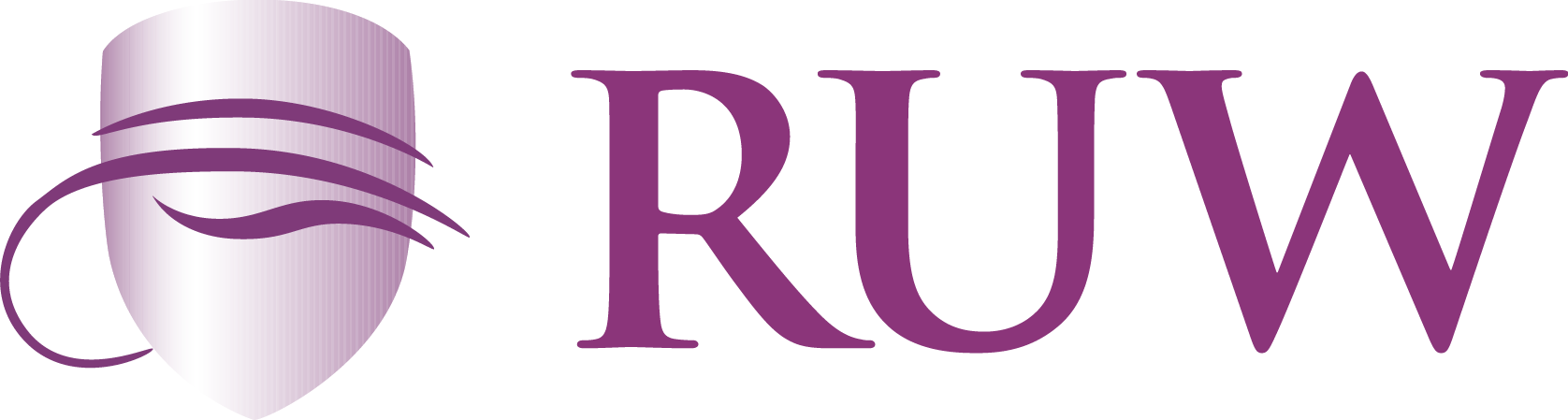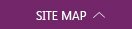Submit an Assignment in Moodle
How do students submit their assignments?
The first page students will see when they click on the assignment activity link from the course page will display the assignment name, description and the submission status.
Submission statuses include:
· Nothing submitted for this assignment
· Draft (not submitted)
· Submitted for grading
Grading statuses include:
· Not graded
· Graded
File submission
To submit a file submission, students complete the following steps:
1. Click the ‘Add submission’ button to bring up the file upload page.
2. Upload the relevant file into the submission. They are able to ‘drag and drop’ the file into the submission box.
3. Click ‘Save Changes’.
There should now be a Last modified date and the file(s) uploaded will also be displayed. Depending on how the assignment is setup the status will either read ‘Submitted for grading’ - in which case no further action is need, or ‘Draft (not submitted)’.
1. If changes are required, click on ‘Edit my submission’.
2. Once ready to submit, click ‘Submit assignment’.
Note that once the assignment is 'submitted’ no further changes are allowed.